Right on the heels of Robinhood users finally gaining the ability to trade fractional shares, Robinhood has gone ahead and implemented DRIP a.k.a. Automatic Dividend Reinvesting.
However, this feature is not enabled by default so if you want to take advantage of automatic dividend reinvestment you need to turn it on yourself.
Luckily that’s very easy to do and takes less than 30 seconds.
How to turn on DRIP in Robinhood
Step 1: Open up the Robinhood App on your smartphone and go to your user profile in the bottom right corner.
Step 2: Click on the tab labeled “Investing”
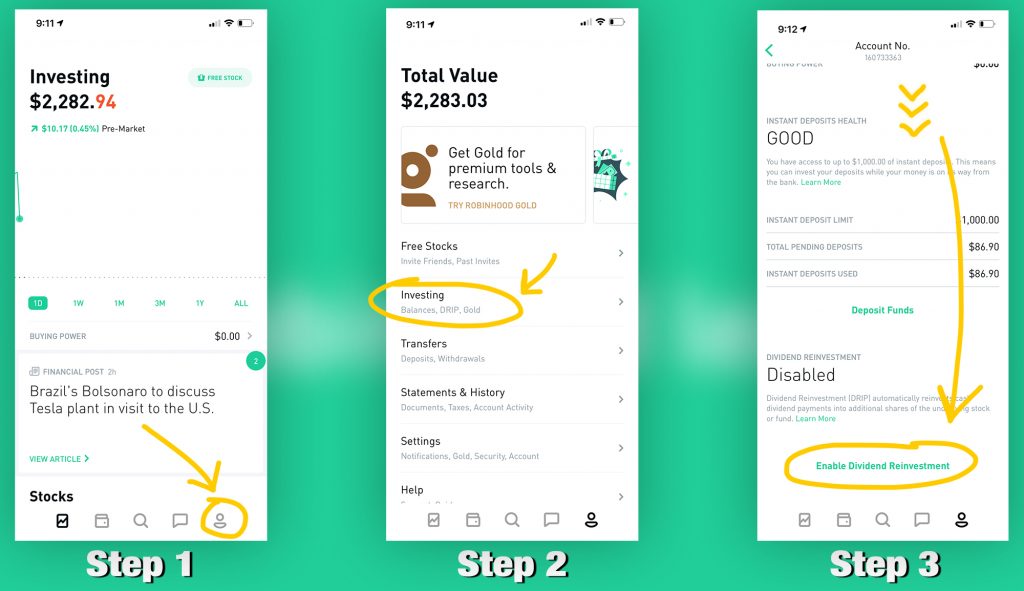
Step 3: Scroll down past Portfolio Value, Buying Power, and Instant Deposits Health to get to Dividend Reinvestment. Then, select “Enable Dividend Reinvestment.
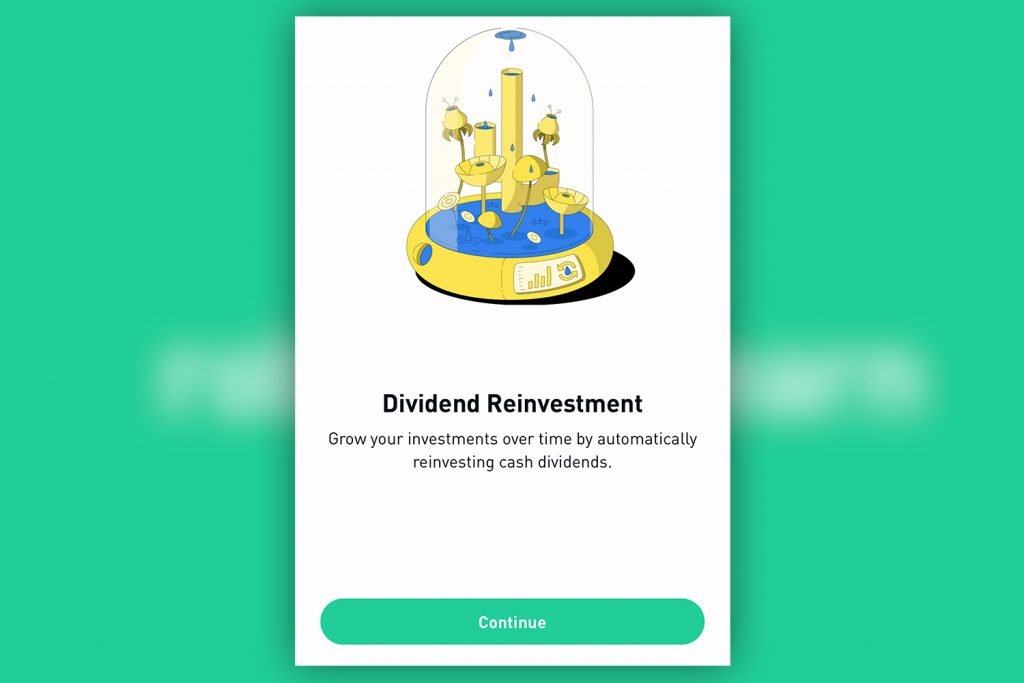
Step 4: Select the green “Continue” button at the bottom. Robinhood will then take you through a few of the necessary agreements to enable DRIP.
Step 5: Congrats! Your account is all set up to reinvest any dividends you receive.
Editing which stocks reinvest dividends
One thing to note is that when you enable DRIP, Robinhood automatically turns it on for all stocks that you own.
This is fine for most people, but if you want a little more control — head back into Dividend Reinvestment by tapping on “Edit.
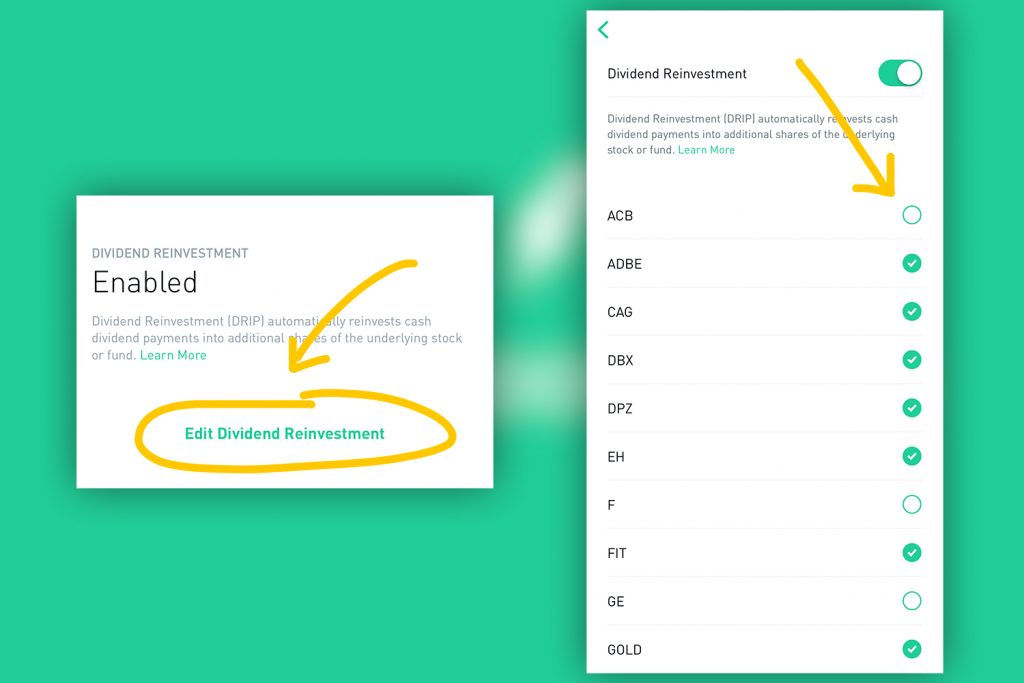
Once you get into the settings panel of Dividend Reinvestment, Robinhood will give you the option to pause DRIP on everything or just individual stocks (even one that don’t give a dividend).
Just let it DRIP
Now that you’ve enabled dividend reinvestment, worrying about your dividends sitting around uninvested will be a thing of the past.
The next time you receive a dividend it’ll be automatically used to purchase more shares and you’ll see the number of shares you own for the respective company increase by a fractional amount.
If you aren’t already signed up for Robinhood and were waiting for DRIP to be implemented — well today’s your lucky day: if you sign up now you can also get a free stock.

